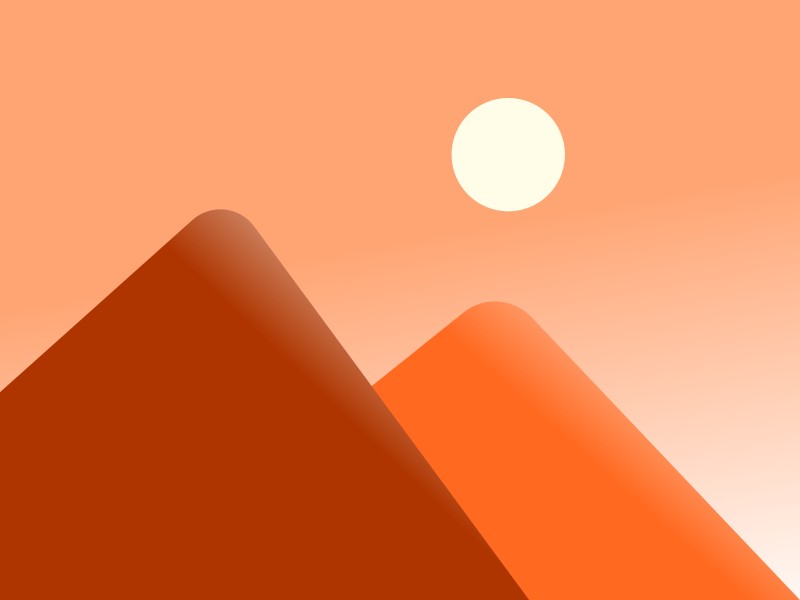Create a Linux template VM on Proxmox VE.
Download the Ubuntu Cloud image to Proxmox VE
# curl -O https://cloud-images.ubuntu.com/noble/current/noble-server-cloudimg-amd64.imgResize the cloud image to 20G
# qemu-img resize noble-server-cloudimg-amd64.img 20GAdd the cloud image as disk to the template VM
# qm disk import 101 noble-server-cloudimg-amd64.img local-lvmEnable Snippets in the local storage and create a snippet file in the path /var/lib/vz/snippets/vendor.yaml
#cloud-config
runcmd:
- apt update
- apt install qemu-guest-agent -y
- rm -v /etc/ssh/sshd_config.d/*.conf
- echo "PermitRootLogin yes" > /etc/ssh/sshd_config.d/50-cloudinit-enable-root-login.conf
- rebootThe same configuration may be written as follows:
#cloud-config
write_files:
- path: /etc/ssh/sshd_config.d/permit_root_login.conf
permissions: '0644'
content: |
PermitRootLogin yes
runcmd:
- systemctl restart sshd
- apt update
- apt install qemu-guest-agent -y
- reboot Add the snippet file to the template VM
# qm set 101 --cicustom "vendor=local:snippets/vendor.yaml"Configure CloudInit for the template VM from the Proxmox VE UI and click on Regenerate Image.
Add a Serial Port to the template VM.
Change the boot order of the template VM.
The VM template should be ready.