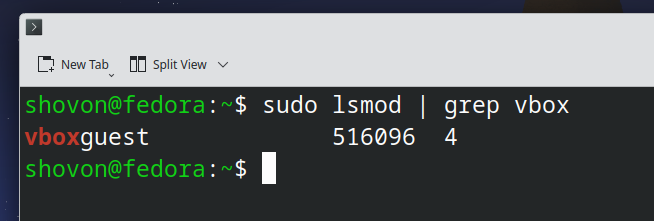In this article, I am going to show you how to install the VirtualBox Guest Additions software on Fedora 43 operating system.
Installing Package Updates on Fedora 43
Before you install the VirtualBox Guest Additions on Fedora 43, it’s recommended to install all the available updates on your Fedora 43 system.
To install all the available updates on your Fedora 43 operating system, run the following commands:
$ sudo dnf makecache
$ sudo dnf updateFor the changes to take effect, reboot your VM as follows:
$ sudo rebootInstall Linux Kernel Headers and Build Tools on Fedora 43
To install VirtualBox Guest Additions on Fedora 43, you need to have the Linux kernel headers, dkms, gcc, and make installed on your Fedora 43 system.
To install Linux kernel headers, dkms, gcc, and make on Fedora 43, run the following command:
$ sudo dnf install kernel-devel dkms gcc make -yAll the required build tools should be installed on your Fedora 43 VirtualBox VM in a few seconds.
Inserting the VirtualBox Guest Additions CD Image to the Virtual Machine (VM)
To insert the VirtualBox Guest Additions CD image to the VirtualBox Virtual Machine (VM), click on Devices > Insert Guest Additions CD image….
The VirtualBox Guest Additions CD image should be inserted in the VirtualBox VM and mounted automatically if you have a graphical user interface or desktop environment installed on Fedora 43. In Fedora 43, the default VirtualBox Guest Additions CD mount path should be /run/media/<username>/VBox_GAs_<version>.
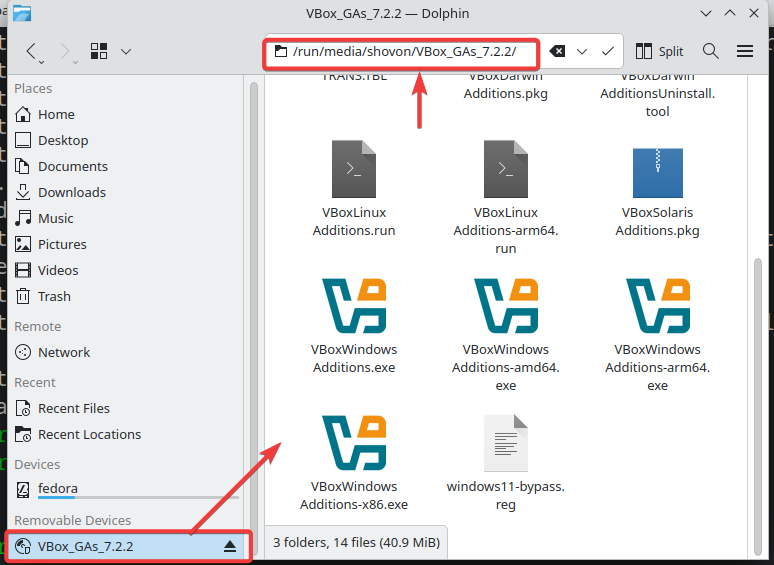
Mounting the VirtualBox Guest Additions CD Image on Fedora from the Command-Line:
If you’re having issues mounting the VirtualBox Guest Additions CD image from the Fedora 43 graphical user interface, you can also do it from the command-line.
To mount the VirtualBox Guest Additions CD image to the /media directory from the command-line, run the following command:
$ sudo mount /dev/sr0 /media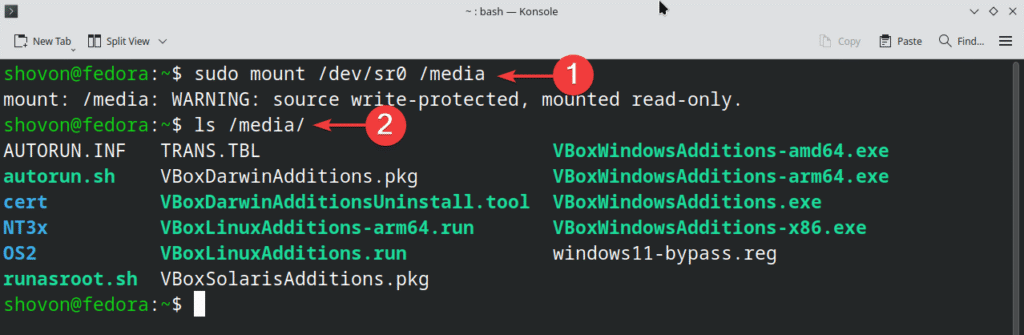
Installing VirtualBox Guest Additions on Fedora 43:
To install VirtualBox Guest Additions on Fedora 43, open a Terminal and navigate to the directory where you have the VirtualBox Guest Additions CD image mounted.
In the VirtualBox Guest Additions CD image, you will find the VBoxLinuxAdditions.run script file.

To install the VirtualBox Guest Additions, run the VBoxLinuxAdditions.run script with root privileges as follows:
$ sudo bash ./VBoxLinuxAdditions.runVirtualBox Guest Additions is being installed. It will take a few seconds to complete.

VirtualBox Guest Additions should be installed on Fedora 43.
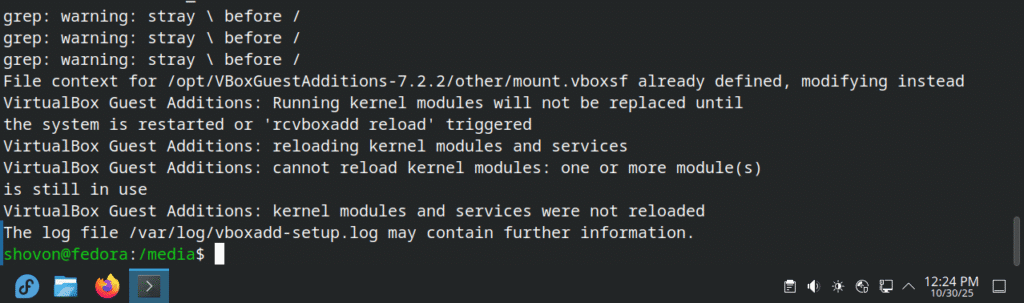
For the changes to take effect, reboot your Fedora 43 VirtualBox VM.
$ sudo rebootChecking if VirtualBox Guest Additions was Installed Correctly on Fedora 43
If VirtualBox Guest Additions was installed successfully, the VirtualBox VM window autoresize feature should work.
Another sign of the VirtualBox Guest Additions working is the vboxservice and vboxclient systemd services should be running.
You can check if the vboxservice systemd service is running with the following command:
$ sudo systemctl status vboxservice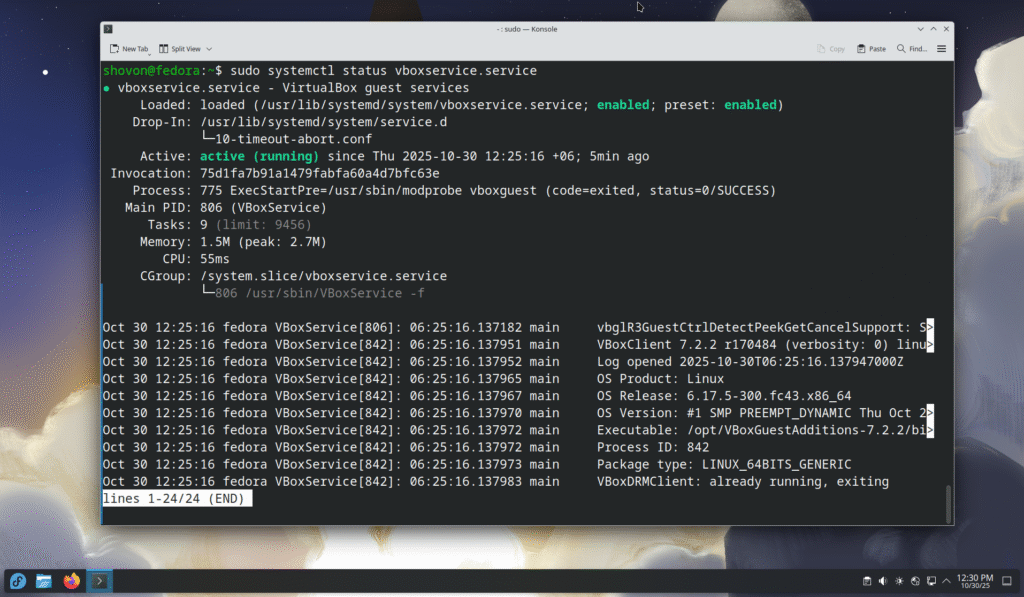
You can check if the vboxclient systemd service is running with the following command:
$ sudo systemctl status vboxclient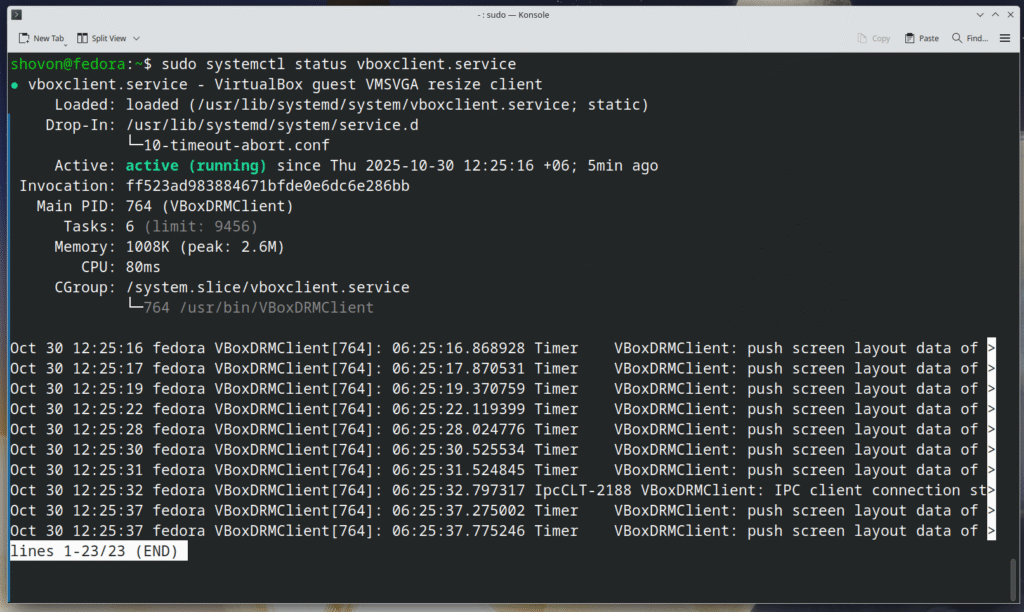
If the VirtualBox Guest Additions is working, the vboxguest kernel module should be loaded as well.
$ sudo lsmod | grep vbox