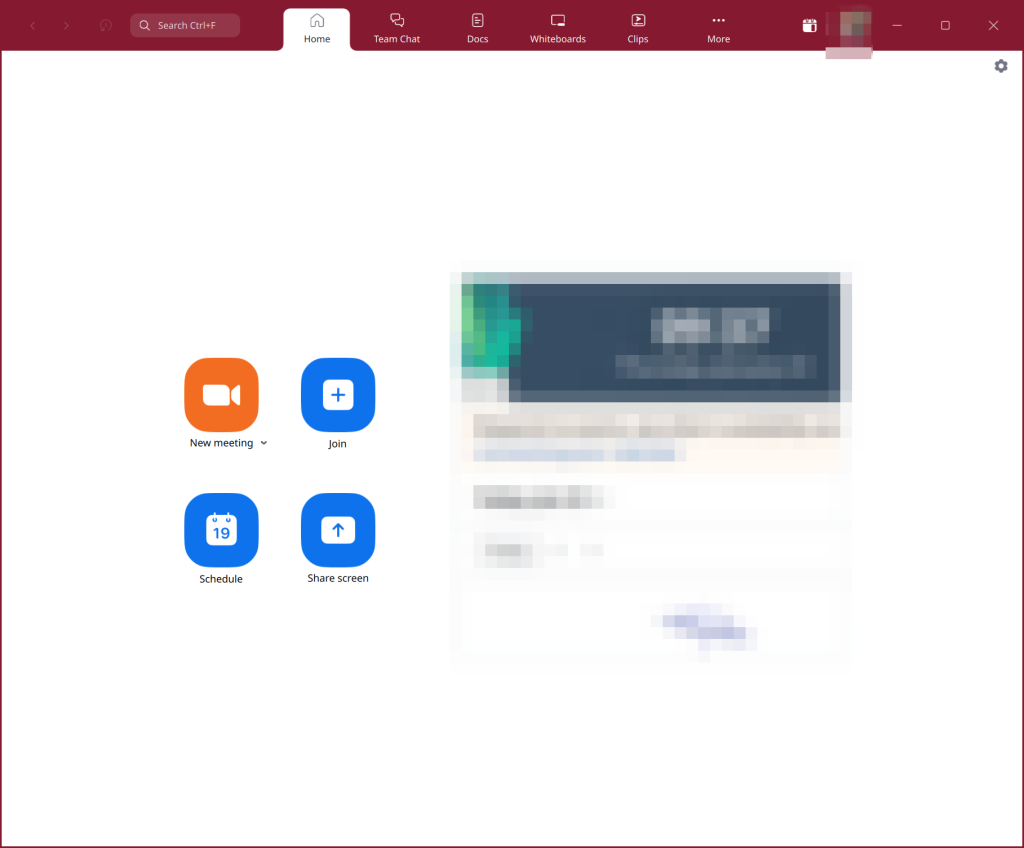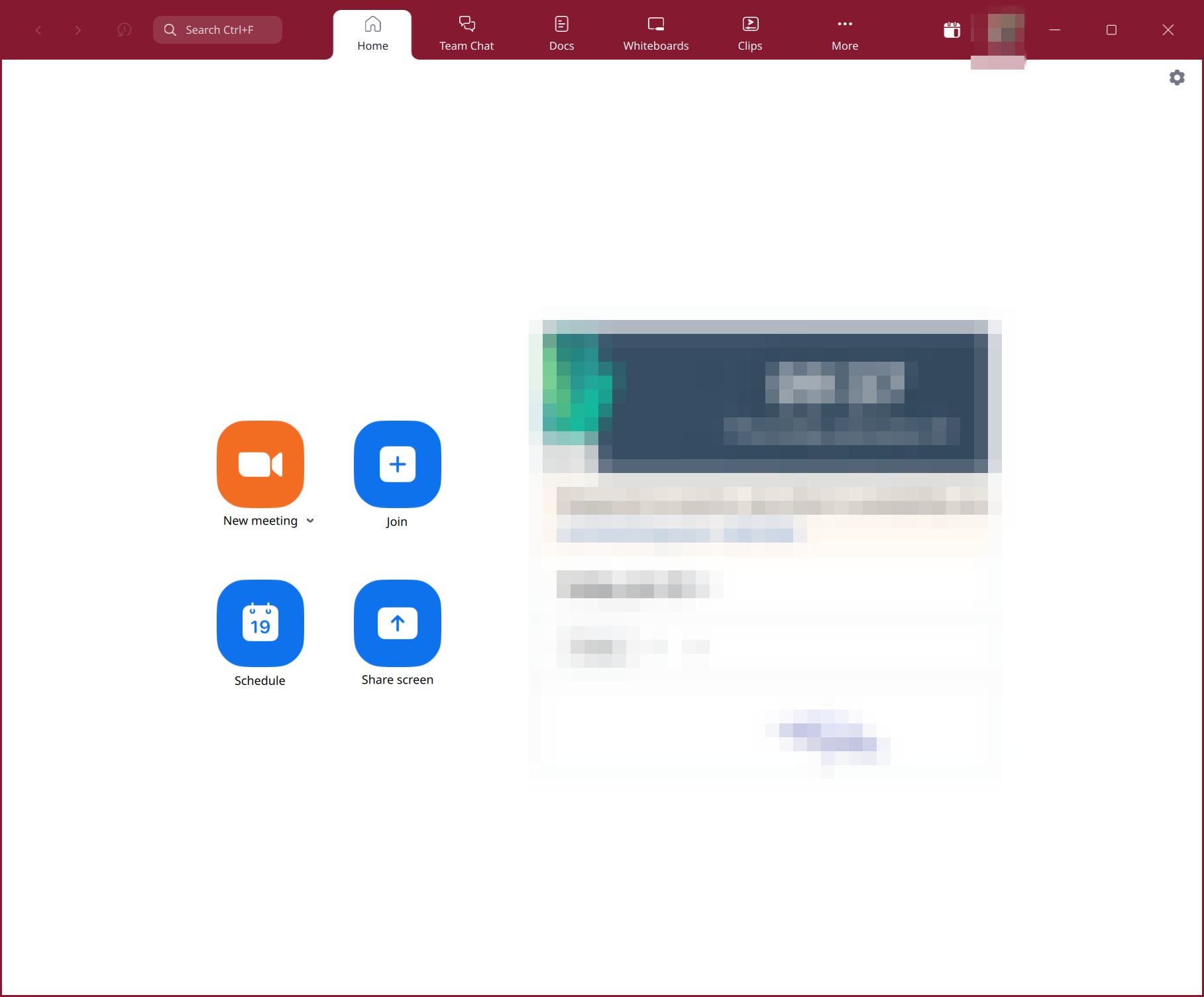I installed Zoom client on my KDE Neon (KDE Plasma 6 desktop environment + Wayland) and HiDPI scaling on my 4k 27″ monitor wasn’t working. The text and icons of the Zoom client was so small that my eyes started to hurt. I looked around all the Zoom client settings but couldn’t find any solution. Then, I started looking around other online blogs and forums and I found a solution that works for me.
This is my KDE Neon’s system information. I am sharing this so you know the software version I am using where the solution worked.
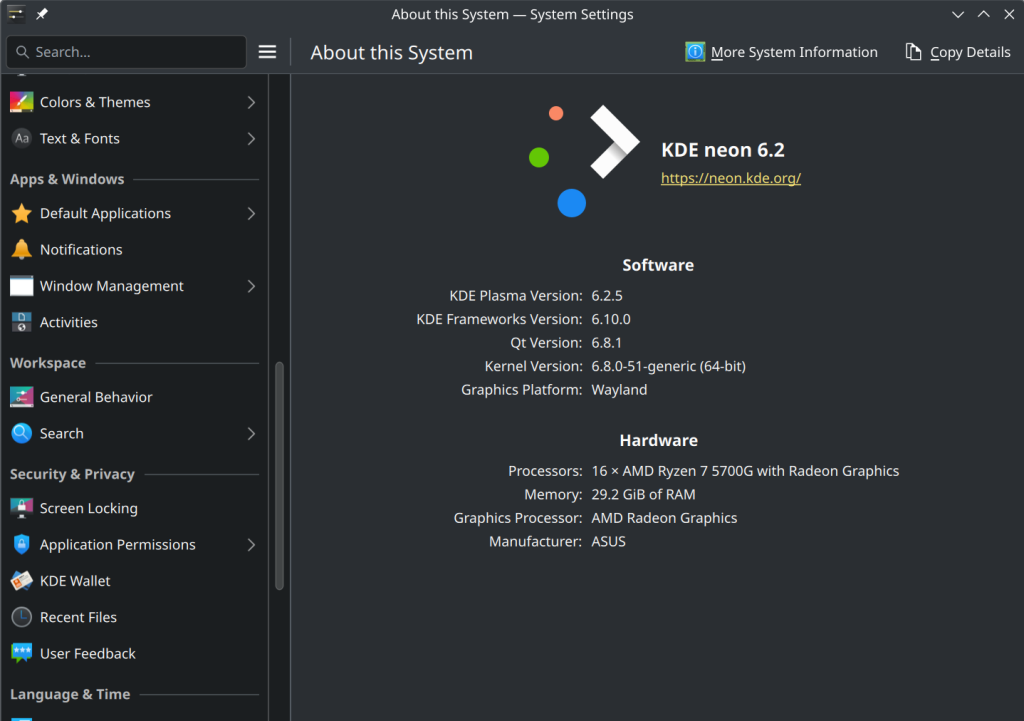
Configuring the Zoom Client Application for HiDPI Scaling
To configure the Zoom client application for HiDPI scaling, open the KDE application menu and search for zoom. From the search result, right-click on the Zoom client icon and click on Edit Application…
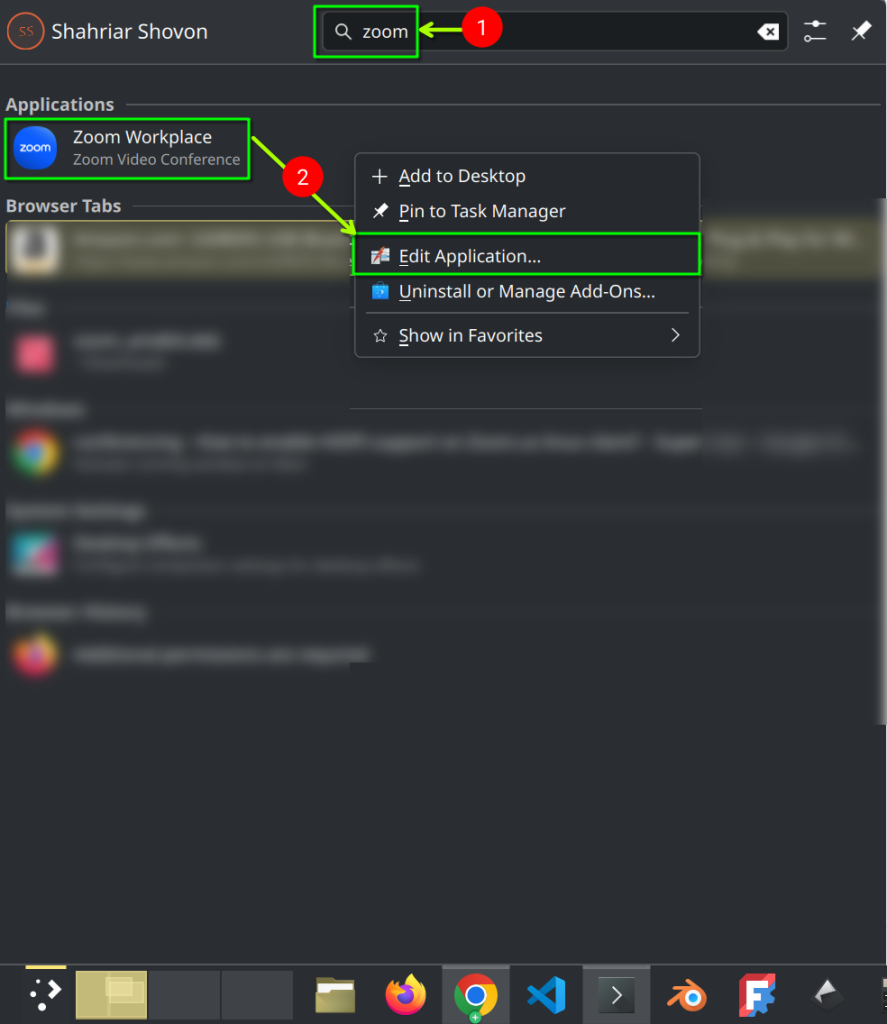
Zoom.desktop properties window should be displayed. Navigate to the Application tab, type in QT_SCALE_FACTOR=1.5 in the Environment Variables section, and click on OK.
Here, QT_SCALE_FACTOR=1.5 will scale the Zoom client app to 150%. If you want to scale it 200%, then set QT_SCALE_FACTOR=2 instead.
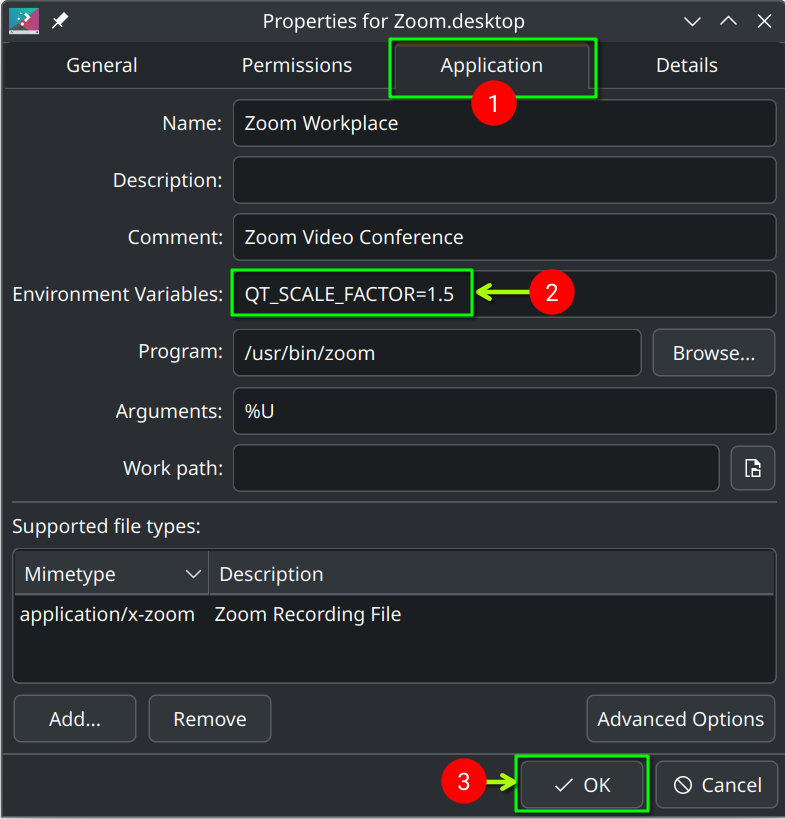
Testing if HiDPI Scaling is Working on the Zoom Client
Open the Zoom client app from the KDE application menu and see if the HiDPI scaling is working.