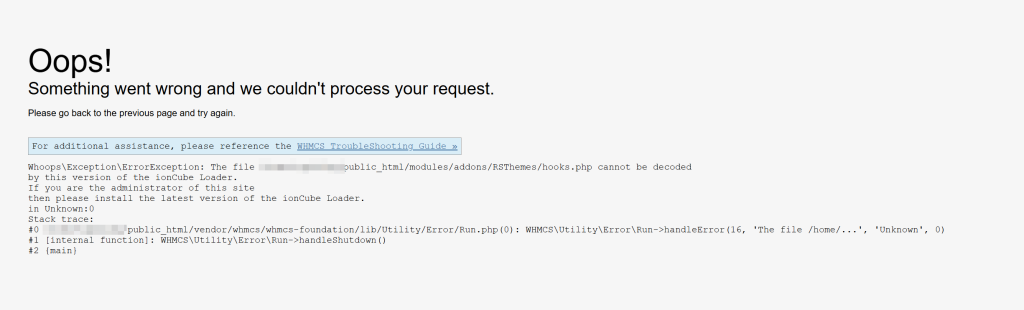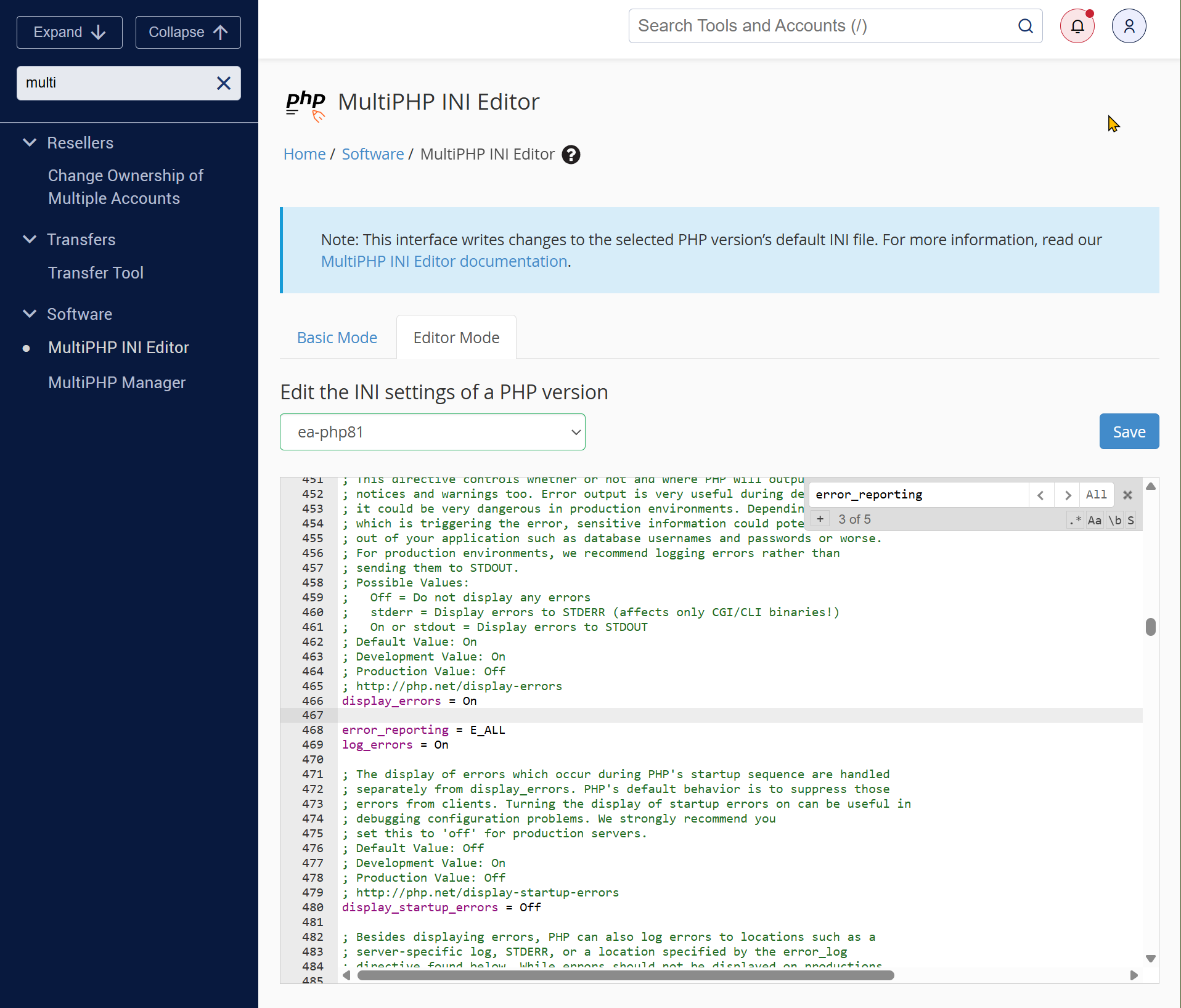WHMCS is configured to display a custom error page, which hides PHP errors even when error_reporting is enabled in the php.ini file of the MultiPHP INI Editor of WHM/cPanel. To enable error reporting in WHMCS, you need to configure the WHMCS configuration file. In this article, I will show you how to do that.
Enabling PHP Error Reporting in WHM/cPanel
Visit the MultiPHP INI Editor page in WHM/cPanel and navigate to the Editor Mode tab. Ensure the following properties are set in the PHP version you’re using for WHMCS.
display_errors = On
error_reporting = E_ALL
log_errors = OnOnce you’re done, Save the changes.

Enabling Error Reporting on WHMCS
To enable error reporting on WHMCS, open the File Manager of your cPanel and find the file configuration.php in your WHMCS web root.
Edit the configuration.php file and add the following line at the end of the file.
$display_errors = true; Once you save the file and refresh your WHMCS website, it should display PHP errors. This will help you troubleshoot the WHMCS issue.