In this article, I will show you how to enable the hibernate feature on Fedora 41 KDE Plasma Spin.
Required Swap Partition Size for Hibernation
For hibernation to work, your swap partition size must be at least 1.5x – 2x the size of your physical memory. So, if you have 8GB memory installed on your computer, your swap partition size should be 12GB – 16GB.
Creating a Swap Partition
To create a swap partition on Fedora 41 (KDE Spin), open the KDE Partition Manager app[1] and select a partition that you can resize/reduce to create a new swap partition and click on Resize/Move[2].
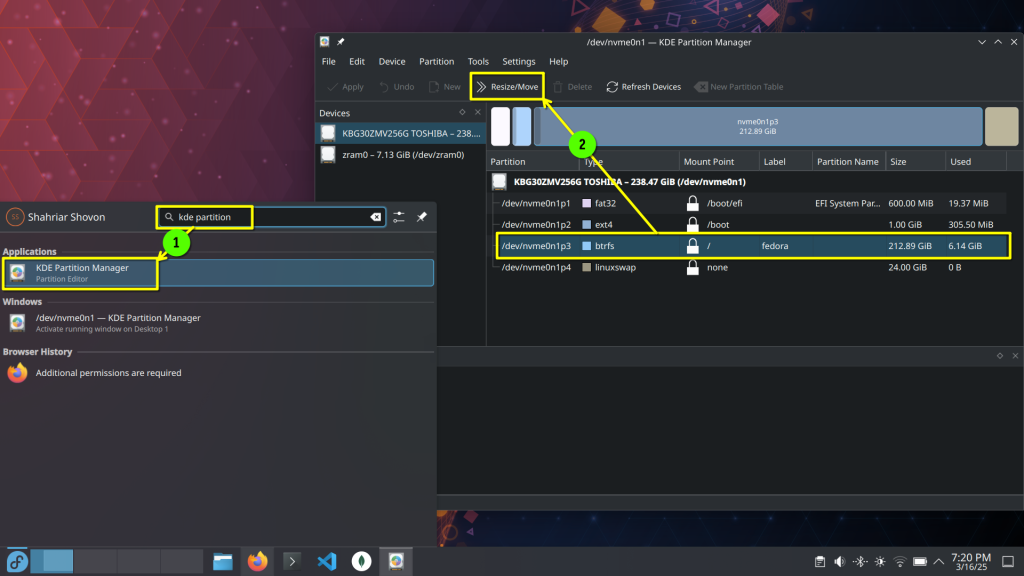
Type in a new size for the partition by deducting your desired swap partition size in (MB) from the current size[1]. You can also use the slider to adjust the new size of the partition[2]. The free space after the resize operation is done should be displayed[3]. Once you’re happy with the free space, click on OK[4].
NOTE: 1 GB is equal to 1024 MB. So, 16 GB is 16×1024 MB = 16384 MB
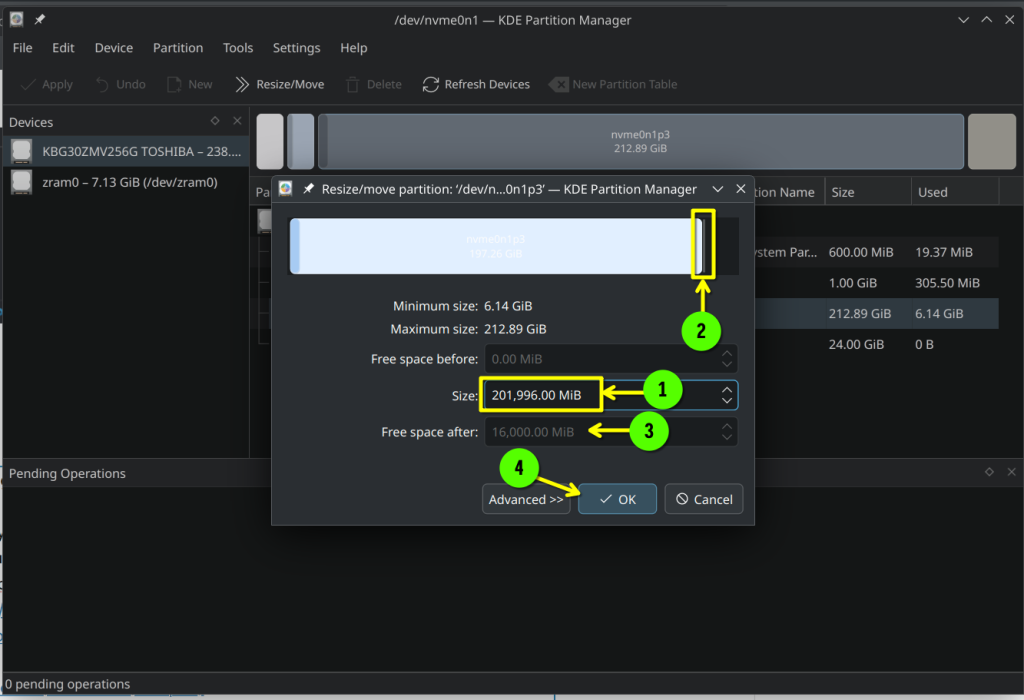
I have already created a 24GB swap partition[1]. Once you’re done, click on Apply to save the changes[2]. Notice that the swap partition is called /dev/nvme0n1p4. You will need this identifier later.
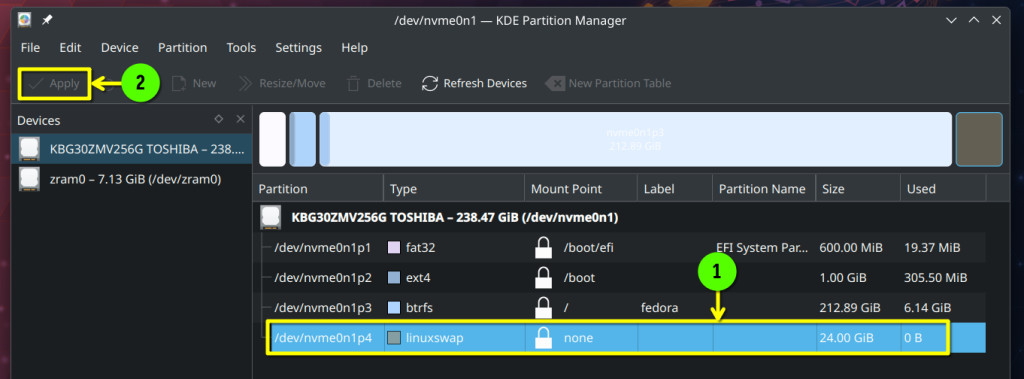
Formatting the Swap Partition
To format the swap partition /dev/nvme0n1p4, open Konsole/terminal and run the following command:
$ sudo mkswap /dev/nvme0n1p4To enable the swap partition /dev/nvme0n1p4 (for testing), run the following command:
$ sudo swapon /dev/nvme0n1p4The swap partition should be enabled as swap space.
$ sudo swapon --show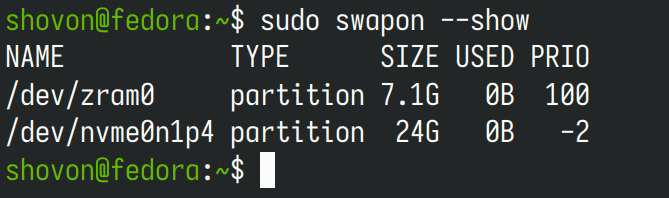
Disabling SELinux on Fedora 41
SELinux interferes with hibernation. If you plan to use hibernation, it’s best to disable SELinux.
To disable SELinux, run the following command:
$ sudo grubby --update-kernel ALL --args selinux=0For the changes to take effect, reboot your computer.
$ sudo rebootOnce your computer boots, SELinux should be disabled.
$ sudo getenforce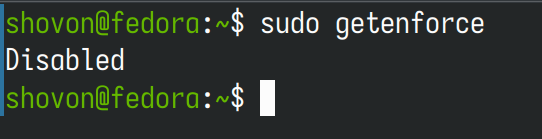
Enabling resume Module in Dracut
For hibernation to work, you must enable the resume module in Dracut.
To enable the resume module in Dracut, create a new file /etc/dracut.conf.d/resume.conf and open it with the nano text editor.
$ sudo nano /etc/dracut.conf.d/resume.confType in the following line and save the file by pressing <Ctrl> + X followed by Y and <Enter>.
add_dracutmodules+=" resume "For the changes to take effect, run the following command:
$ sudo dracut -fFinding the UUID of the Swap Partition
To configure GRUB for hibernation, you will need the UUID of the swap partition.
To find the UUID of the swap partition, run the following command:
$ sudo blkid /dev/nvme0n1p4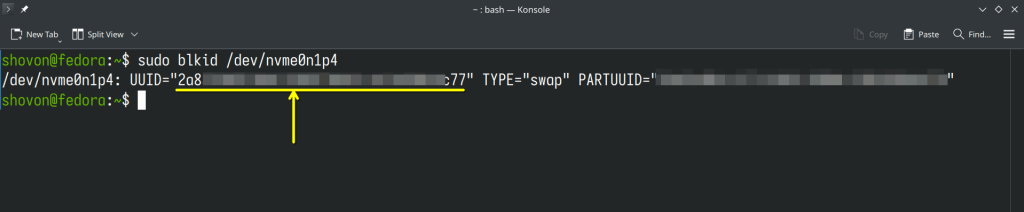
Configuring GRUB for Hibernation
To configure GRUB to resume hibernation from the swap partition /dev/nvme0n1p4 (having the UUID 40c1d4e7-4432-4985-a4a5-41822c810e58 – let’s say), run the following command:
$ sudo grubby --args="resume=UUID=40c1d4e7-4432-4985-a4a5-41822c810e58" --update-kernel=ALLWriting Required Systemd Services for Hibernation to Work on Fedora 41
Fedora 41 uses zram swap by default. For hibernation to work:
- You need to disable the zram swap and enable the swap partition before your computer hibernates.
- When you power on your computer and its resumed/woke up from hibernation, you also need to disable the swap partition.
First, create the hibernate-prepartion.service systemd service which will do the first task – disabling zram and enabling swap partition before the system hibernates.
$ sudo nano /etc/systemd/system/hibernate-preparation.serviceType in the following lines in the hibernate-prepartion.service systemd service file and save it.
[Unit]
Description=Enable swap file and disable zram before hibernate
Before=systemd-hibernate.service
[Service]
User=root
Type=oneshot
ExecStart=/bin/bash -c "/usr/sbin/swapon UUID=40c1d4e7-4432-4985-a4a5-41822c810e58 && /usr/sbin/swapoff /dev/zram0"
[Install]
WantedBy=systemd-hibernate.serviceThen, create the hibernate-resume.service systemd service which will do the second task – disabling swap partition after the system wakes up from hibernation.
$ sudo nano /etc/systemd/system/hibernate-resume.serviceType in the following lines in the hibernate-resume.service systemd service file and save it.
[Unit]
Description=Disable swap after resuming from hibernation
After=hibernate.target
[Service]
User=root
Type=oneshot
ExecStart=/usr/sbin/swapoff UUID=40c1d4e7-4432-4985-a4a5-41822c810e58
[Install]
WantedBy=hibernate.targetNow, enable the hibernate-prepartion.service and hibernate-resume.service with the following commands:
$ sudo systemctl enable hibernate-preparation.service
$ sudo systemctl enable hibernate-resume.serviceDisabling Systemd Memory Checks to Avoid Hibernation Issues on Fedora 41
Systemd does memory checks on login and hibernation. In order to avoid issues when moving the memory back and forth between the swap partition and zram swap, it’s best to disable some of them.
First, to disable the login memory checks, run the following commands:
$ sudo mkdir -pv /etc/systemd/system/systemd-logind.service.d/
$ cat <<-EOF | sudo tee /etc/systemd/system/systemd-logind.service.d/override.conf
[Service]
Environment=SYSTEMD_BYPASS_HIBERNATION_MEMORY_CHECK=1
EOFTo disable the hibernation memory checks, run the following commands:
$ sudo mkdir -p /etc/systemd/system/systemd-hibernate.service.d/
$ cat <<-EOF | sudo tee /etc/systemd/system/systemd-hibernate.service.d/override.conf
[Service]
Environment=SYSTEMD_BYPASS_HIBERNATION_MEMORY_CHECK=1
EOFFor the changes to take effect, reboot your computer.
$ sudo rebootOnce your computer boots, your Fedora 41 (KDE Spin) should have the Hibernate option in the power section of the KDE Menu.
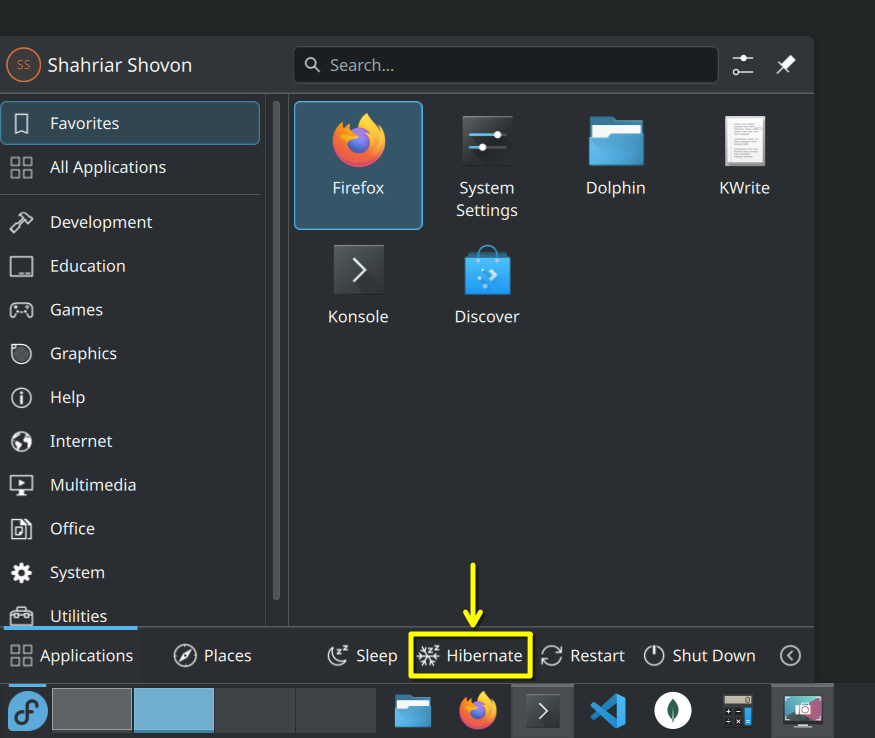
Hibernating your Computer from the Command Line
To hibernate your computer from the command line, run the following command:
$ sudo systemctl hibernateTest Status
I have tested this method and got it working on the following Fedora versions:
- Fedora 41 KDE
- Fedora 42 KDE
- Fedora 43 KDE
