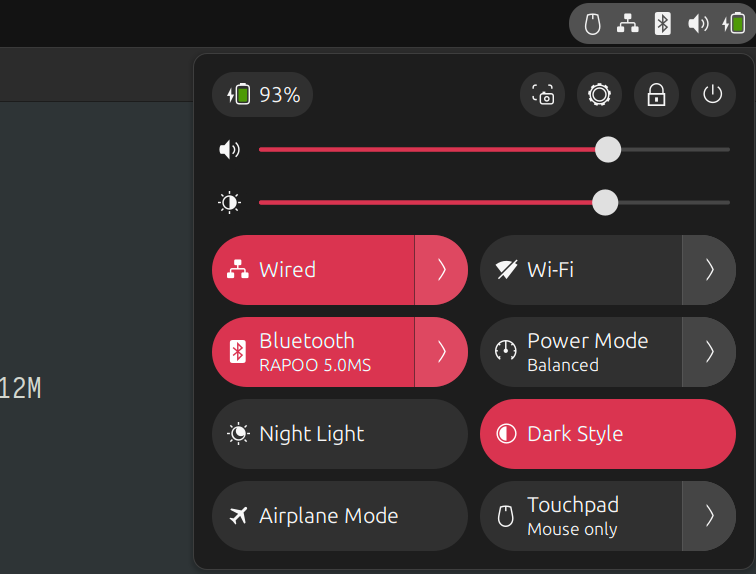In most cases, your Bluetooth adapter is connected to your laptop/computer via USB. By default, Linux disconnects idle USB devices to save power. That is the main reason your Bluetooth devices gets disconnected if you leave it idle for a few seconds and it takes a few seconds to reconnect when you move your mouse, resulting in an unexpected lag and bad user experience. Fixing this is really simple.
Finding the Vendor and Product ID of USB Bluetooth Adapter
To find the vendor ID and product ID of your USB bluetooth adapter, run the following command:
$ lsusb -vtAs you can see, my Bluetooth adapter has the ID 8087:0a2b. So, the vendor ID is 8087 and the product ID is 0a2b.
shovon@elitebook:~$ lsusb -vt
/: Bus 001.Port 001: Dev 001, Class=root_hub, Driver=xhci_hcd/12p, 480M
ID 1d6b:0002 Linux Foundation 2.0 root hub
|__ Port 007: Dev 002, If 0, Class=Wireless, Driver=btusb, 12M
ID 8087:0a2b Intel Corp. Bluetooth wireless interface
|__ Port 007: Dev 002, If 1, Class=Wireless, Driver=btusb, 12M
ID 8087:0a2b Intel Corp. Bluetooth wireless interface
|__ Port 008: Dev 003, If 0, Class=Vendor Specific Class, Driver=[none], 12M
ID 138a:00ab Validity Sensors, Inc.
|__ Port 009: Dev 004, If 0, Class=Video, Driver=uvcvideo, 480M
ID 0408:5371 Quanta Computer, Inc.
|__ Port 009: Dev 004, If 1, Class=Video, Driver=uvcvideo, 480M
ID 0408:5371 Quanta Computer, Inc.
/: Bus 002.Port 001: Dev 001, Class=root_hub, Driver=xhci_hcd/6p, 5000M
ID 1d6b:0003 Linux Foundation 3.0 root hub
/: Bus 003.Port 001: Dev 001, Class=root_hub, Driver=xhci_hcd/2p, 480M
ID 1d6b:0002 Linux Foundation 2.0 root hub
/: Bus 004.Port 001: Dev 001, Class=root_hub, Driver=xhci_hcd/2p, 10000M
ID 1d6b:0003 Linux Foundation 3.0 root hub
Creating a udev Rule to Disable Power Saving for Bluetooth Adapter
Create a new udev rule file 50-disable-bluetooth-usb-powersaving.rules in the /etc/udev/rules.d/ directory.
$ sudo nano /etc/udev/rules.d/50-disable-bluetooth-usb-powersaving.rulesIn the 50-disable-bluetooth-usb-powersaving.rules file, type in the following line and save the file. To save the file, press <Ctrl> + X followed by Y and <Enter>.
NOTE: Make sure to replace ATTR{idVendor} with the vendor ID and ATTR{idProduct} with the product ID of your USB Bluetooth Adapter.
ACTION=="add", SUBSYSTEM=="usb", ATTR{idVendor}=="8087", ATTR{idProduct}=="0a2b", ATTR{power/autosuspend}="-1"Reboot your computer for the changes to take effect.
$ sudo rebootOnce your computer boots, your Bluetooth mouse won’t have the auto disconnect issue anymore.